Quite a few countries have now switched over to the new races site. This meant we have had to disable the vs-racestesting site for the countries who have not switched yet.
In order to finalise your country site and make it ready for live, you will need to edit the ‘hosts file’ on your computer. This means that when you visit your country site, your computer will load up the new site instead of the old one. (However everyone else still will visit the old one until the new site goes live).
There are instructions below for editing the hosts file in Windows and Mac, as well as some general notes at the bottom of the page.
Note Dec 2014: We have just moved to a new server, so the IP to point to is 66.175.215.80, instead of the ip featured in the screenshots
Windows
You can download the Hostman editor here. When you open it up, select the Editor option
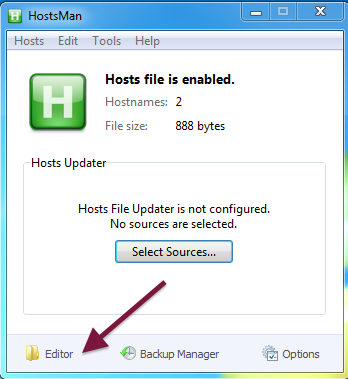
You can then add the entry 66.175.215.80 for your country site as shown below
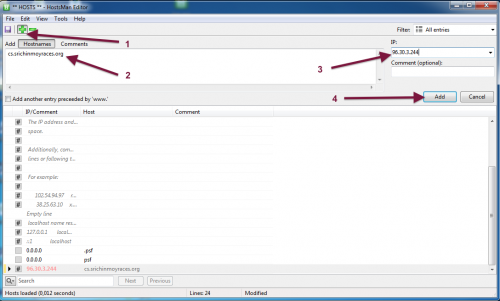
If you need to go back to editing the old site, you can temporarily disable the entry by putting a # in the box next to it (see above)
On a Mac
You can download the latest version of hosts file editor here.
Once it is installed, it can be accessed from your preferences pane (see hosts icon on the bottom):
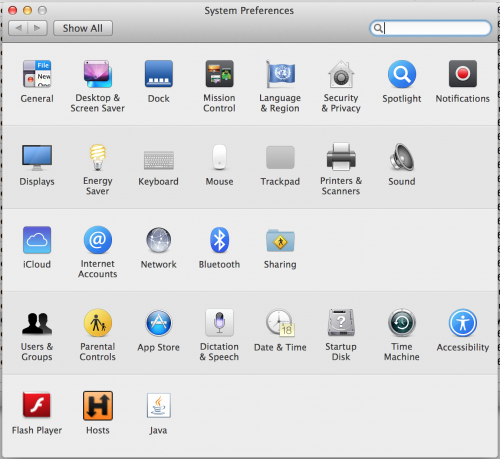
You can then add the entry 66.175.215.80 for your country site – this is the IP where the new site is located.
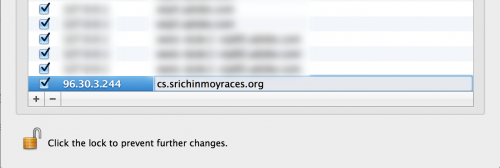
If you need to go back to editing the old site, you can temporarily disable the entry by uncheking the box.
General Notes
- Note that the changes might not show up immediately, depending on which browser you use. Firefox in particular seems to be slow to respond to changes, and you may need to clear the cache in the History » Clear Recent History… section. Safari seems to be the best at responding immediately to these changes.
