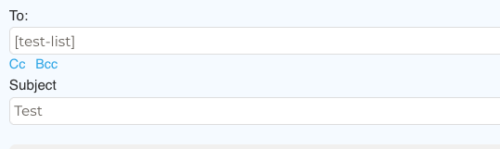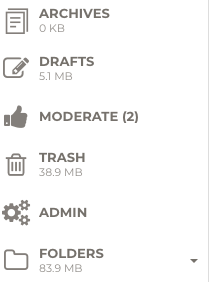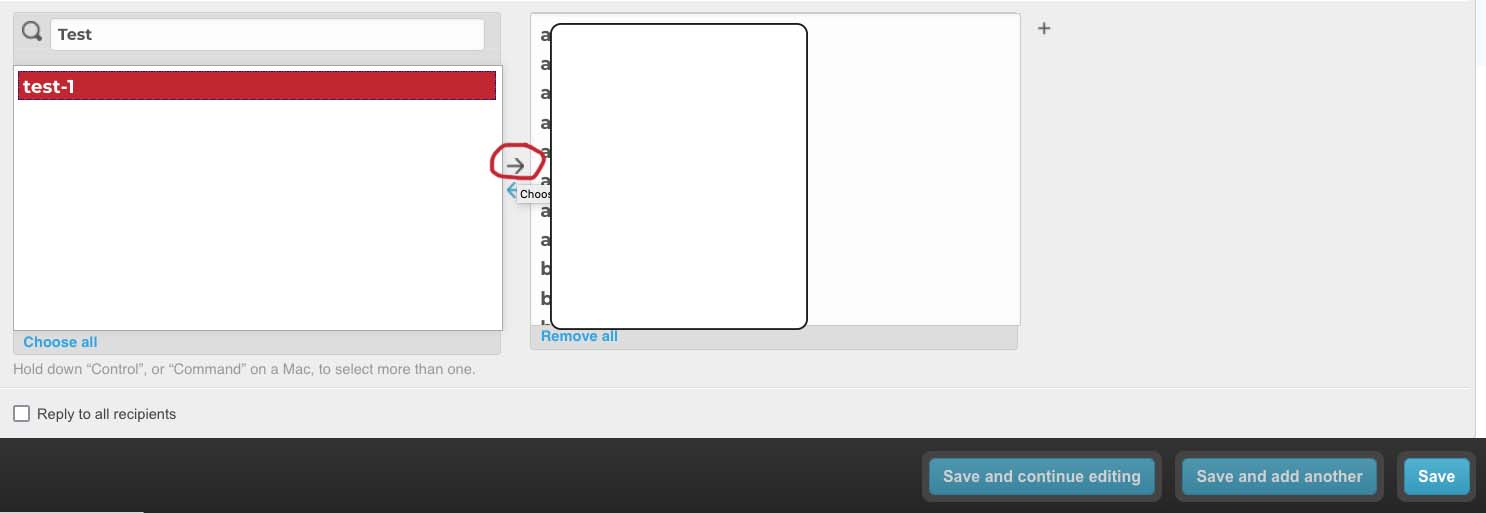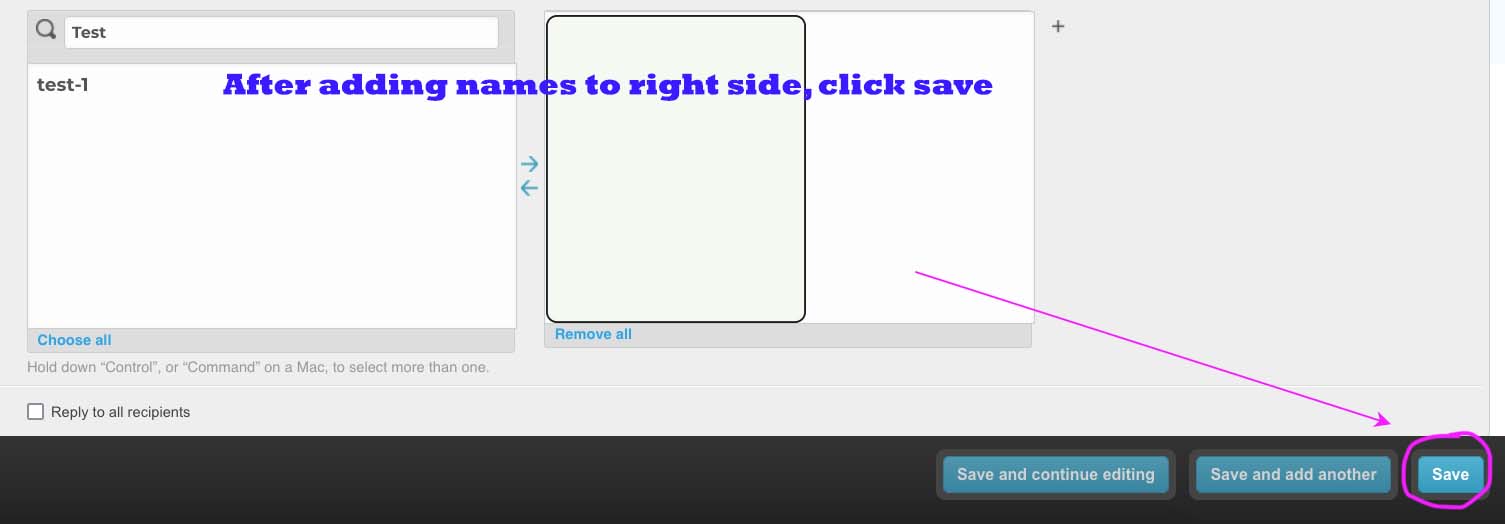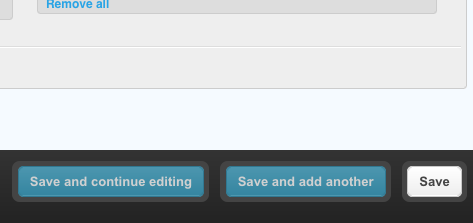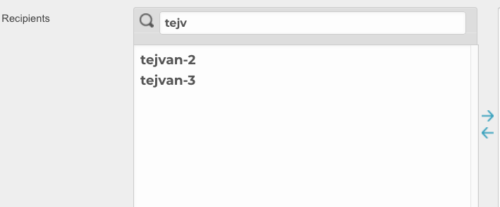Sending a message
To send a message to a distribution list, the To field is [name-of-list]
Note: you need to use brackets or it will not work! [ ]
There are four roles
- Owner – the person who moderates messages. This can be an individual account or neutral account, e.g. test-list account
- Authorized senders – People who can send unmoderated messages straight to all users
- Moderated senders – People who can send messages, which need to be approved by the moderator.
- Chosen recipients – people who receive messages approved by list.
By default
- We have transferred all users to chosen recipient
- By default, no one is selected for moderated/authorized senders – but you can add as many people as you need
User management
- Click on Admin in the left sidebar, then click on distribution lists, you should see your list
- If you do not see admin, let us know, we will need to check permissions.
Adding senders
- Type name of person you want to add. Then click on name.
- Click Right arrow. The name will then move to the right.
- IMPORTANT. Then click save on bottom right.
Add name
When name is selected. Click right arrow.
Then press save.
Important – After adding new names – don’t forget to press the save button – otherwise changes will not remain.
Adding users (recipients)
To add people to receive messages on lists, you add them to the list of recipients.
Recipients
- Search for name, then select name and click right arrow. They will now be in list of recipients.
- Equally you can remove people from list of recipients, by selecting name and click left arrow.
- Don’t forget to save after adding
Moderation
If messages need moderating, the group owner will see a number by moderate button, e.g. (2) message need moderating in above.