You can have your website in as many languages as you like. Even if you have only one language, and it is not English, you should set your default language in Settings > General. This will put the admin interface in your language, translates some bits of text on the site itself, and it also lets search engines know what language it is.
Having more than one language on your site
- the first step is to ask us to enable multilingual functionality.
- Once it is enabled, you should then enable the languages you want by going to Settings > Languages
- You can then translate your pages and add a language link to the top menu
- You can also translate strings into different languages (eg Find out more)
- If you use the Customiser page to change site settings (this is especially relevant for our Dhyana theme), there is a language switch in the top left, so you can make different customisations for different languages
- For more detailed information, check the pages at getting started and also Frequently asked questions at the Polylang plugin site.
Add a language switch to top menu
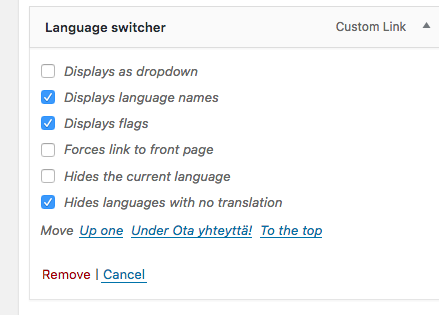 To display different translations in the menu, go to Appearance > Menus
To display different translations in the menu, go to Appearance > Menus- On the left hand side, you see the language switcher in the list of menu options. (If you dont see it, you might have to click the ‘Screen Options’ box on the top right and enable ‘Language switcher’.) To add it to the menu, just drag it over to the menu on the right hand side.
- Once the language switcher is added, you can choose how to display it – for example, whether to display language choice with flag or just words. If you have just 2 languages, it is usually a good idea to hide the current language
- Note that you will need to create a menu for each language (especially for the top menu), and add the language switcher to each language
More help on adding menus can be found on this help page
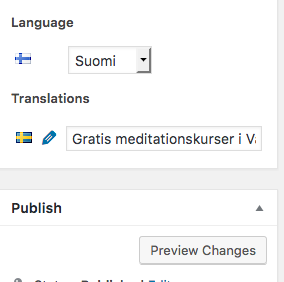 To translate a page
To translate a page
To translate a page, just edit the page as usual. In the top right, you will see option to translate (in this case, Swedish version)
Click on the edit button (the pencil) and it will take you to a regular edit page, where you can fill in the other language version, and press update.
Editing sidebar and footer widgets
Go to Appearance > Widgets and add a widget as normal, and save it. You should then see a dropdown where you can select to show the widget just for one language, or for other languages.
For text widgets, you will usually have to add a widget for each language. For other widgets where only the title is different, you might be able to just add one widget, and then translate the title in the Languages > String translations page
More on editing widgets on the Polylang widgets page…
Editing strings – e.g ‘Read more’
Every design has bits of text such as Search, Read More etc which you can’t edit by editing a page. We call these pieces of text strings. If you have multiple languages enabled, you can edit strings in the Languages > String translations page
If there are many meditation sites in the same language, it might be useful to make a string translation file, so the same translations can be used there. Read more about string translation files on this page…
(Note that if you only have one non-English language, there is no interface and you will need to make a string translation file)
