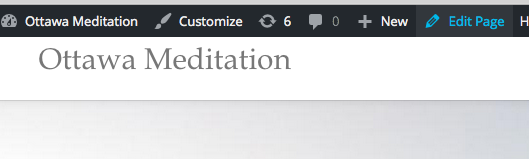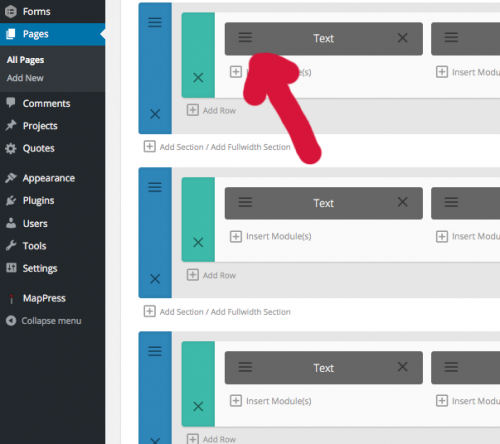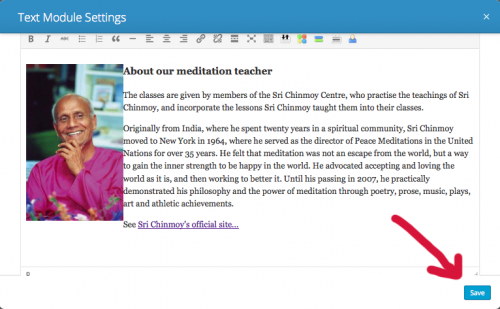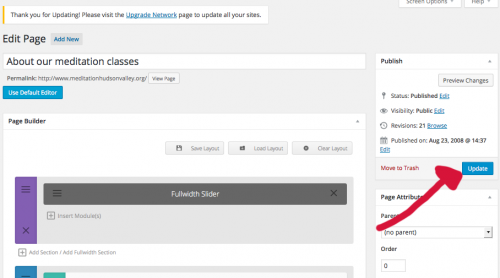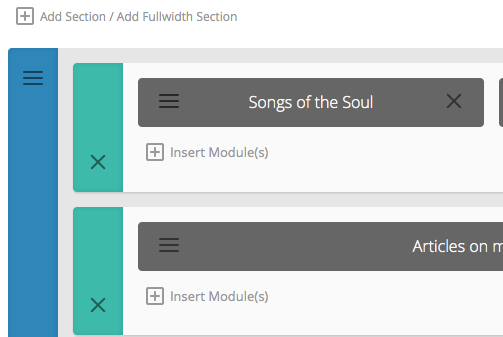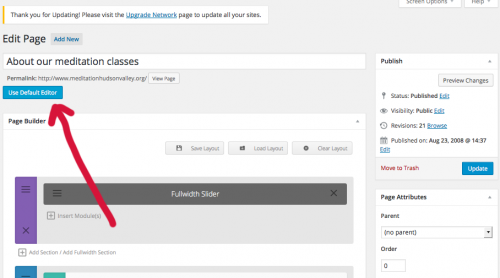Note: This is for our themes that are based on the Divi theme builder (Inspire, Discover, Tokyo, Australia). If you are using our most recent Dhyana theme, the help page is here.
Editing the home page
By default, the home page on Divi themes come with a page builder enabled. This gives you a lot of control over the layout of your page, but it can be a bit daunting at the beginning.
- The first step (once you log in) is to go to the home page and press the edit button in the black bar overhead.
2. You will go to an edit page that looks a little like this (we are frequently updating the page builder, so it may look slightly different)
3. To edit a block, click on the three horizontal lines on the left of the grey box. This will open up a box, which will create a text field which you can edit as usual
4. After you have finished making changes click on save. Note: This does not save changes to the page permanently.
5. Finally, when you are happy with changes click on the ‘update’ button on top right of page. When the page is saved, you will see a link where you can view your changes.
To make it easier to remember what text you put where, you can give names for these blocks, by right clicking over the block and selecting ‘Rename’. See example below:
Note: The edit page now contains a ‘Visual editor’ which allows you to edit the page and see your changes immediately. You may or may not find this easier. Here is some documentation)
Going back to ordinary page
If the page builder is too much, you can always just use the default text editor. Just click on ‘Use default editor’ Top left. However, you will lose the content on the home page – so make sure you save it somewhere first.
More in depth: Use page builder