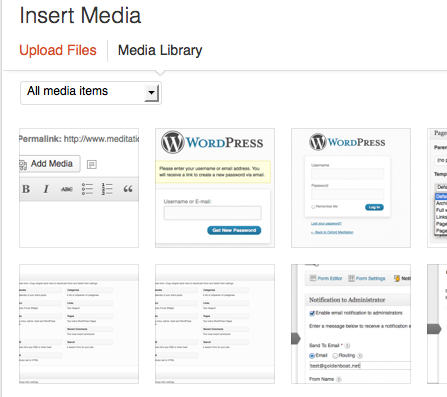On this page:
Editing existing content – Adding new content
Adding images – Adding Links – Adding Audio/Video
Note that WordPress is updating all the time, so the images may not be 100% similar to the ones below.
There are 2 types of content in your site
- Pages: These are ‘timeless’ pages on your site – About, classes etc. When you get a new site, it will already have a few of these pages that need to be filled in.
- Posts: These will be used for articles on meditation topics that users will be interested in – recent news, videos, interviews, meditation music, tips. Articles can be grouped by category, and the most recent ones are usually displayed on the front page and other prominent areas of the site.
Edit the existing page or post
Seeing as there are some empty pages that need editing with every new meditation site, this is what you probably will be doing first.
- The easiest way is to log in, visit the page, and press the Edit button in the black bar at the top
- You will then go to the edit page. It should have a simple text area with Microsoft Word-like buttons.
- If instead you see a page that is structured a bit like a brick wall, that means it uses the Divi page builder – click here to see how to edit it. You can always disable the page builder if needed, and go back to using a normal site
Adding a new post or page
To add posts and pages, there are 2 ways:
- From the Dashboard: Hover over ‘Posts’ or ‘Pages’ and then click on ‘Add new’
- On the top black bar, hover over ‘+ New’, and then click on ‘Post’ or ‘Page’
- You then come to the same screen as for editing existing pages
Adding images to pages
Click in the area you want to add the image and press the ‘Add media’ button
1. Click on Add media button on the top left of the text editor. (If you don’t see that button, let us know)
2. Then click on upload file (top left). Choose a file from your computer. (You can also drag a photo straight into the window)
3. When the file is uploaded, you can click on button ‘insert into post’. There are some options before you do that – you can choose what you want your image to link to (usually ‘None’), or check if you want image to align left or right, or what size image you want to use. You can always change this later, by right clicking on the image.
Notes on images:
- Reduce the image in size before uploading. Try to keep under 100kb See: How to reduce size of image
- Don’t upload direct from digital camera – these files are usually huge and take ages to load. See here for tips on uploading from camera. How to add images to pages on the site
- Make sure images don’t breach copyright permissions. You could try using images from the Centre gallery or from public domain websites like pixabay or pexels. On Google image search, there is an option to limit your to images that are free for non commercial use.
- There is also some images available for all sites to use under Global media
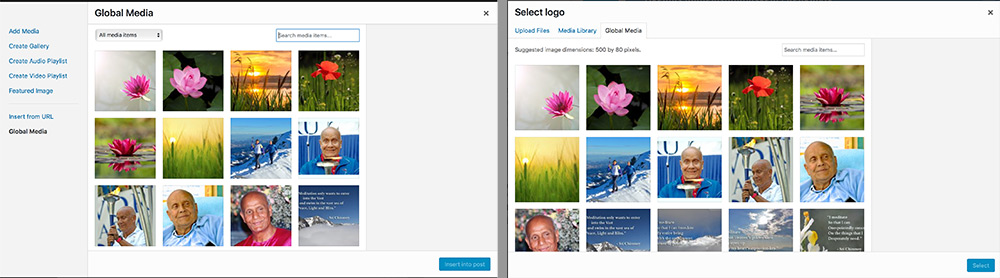
How to access global media: inside a single post (left) or via customizer page (right)
Adding links
- Highlight text and press on the Add link button (the chain icon).
- A popup will appear. If you start typing, it will automatically search for the title of an existing page on your own site. You can also paste in the URL of an external site.
- Don’t forget to press the apply button to apply the link.
Adding audio and video
You can embed from Radio Sri Chinmoy or Sri Chinmoy TV by:
- visiting the page where the site is
- pressing the embed button and copying the embed code or link
- pasting the link into your meditation page. The link should automatically change into an audio or video file. To edit it, just right click on it and a menu should pop up.
- For additional options, you can check our pages on adding video and audio
Additional options
- Y
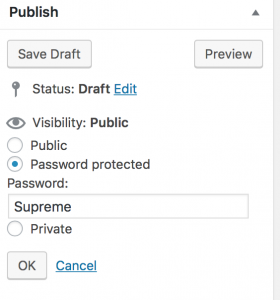 ou can password-protect your post – this is useful for showing someone else before you make it 100% public. This can be handled in the Publish box on the right hand side under the Visiblilty section
ou can password-protect your post – this is useful for showing someone else before you make it 100% public. This can be handled in the Publish box on the right hand side under the Visiblilty section - You can add a meta title and description to make your page stand out in search engine listings, or hide your page from search engines altogether
- You can add a featured image which will appear in post listings – ie the front page. There is a good section about featured images in the Dhyana theme instructions
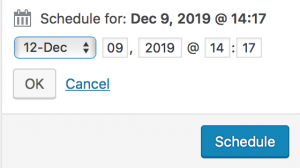 You can also schedule your post to be published at some point in the future, by going to the Publish section, setting a date in the future, and clicking ok. This could definitely suit some peoples workflow – they can make quite a few posts at once and schedule them to be published at some point in the future.
You can also schedule your post to be published at some point in the future, by going to the Publish section, setting a date in the future, and clicking ok. This could definitely suit some peoples workflow – they can make quite a few posts at once and schedule them to be published at some point in the future.